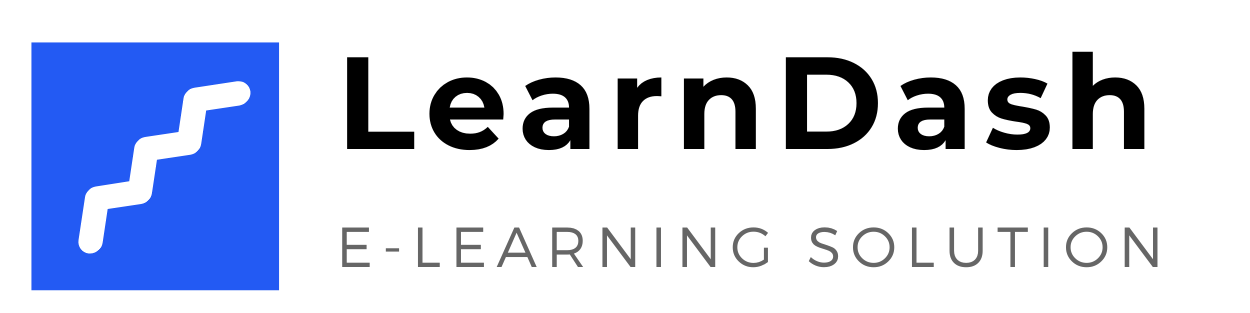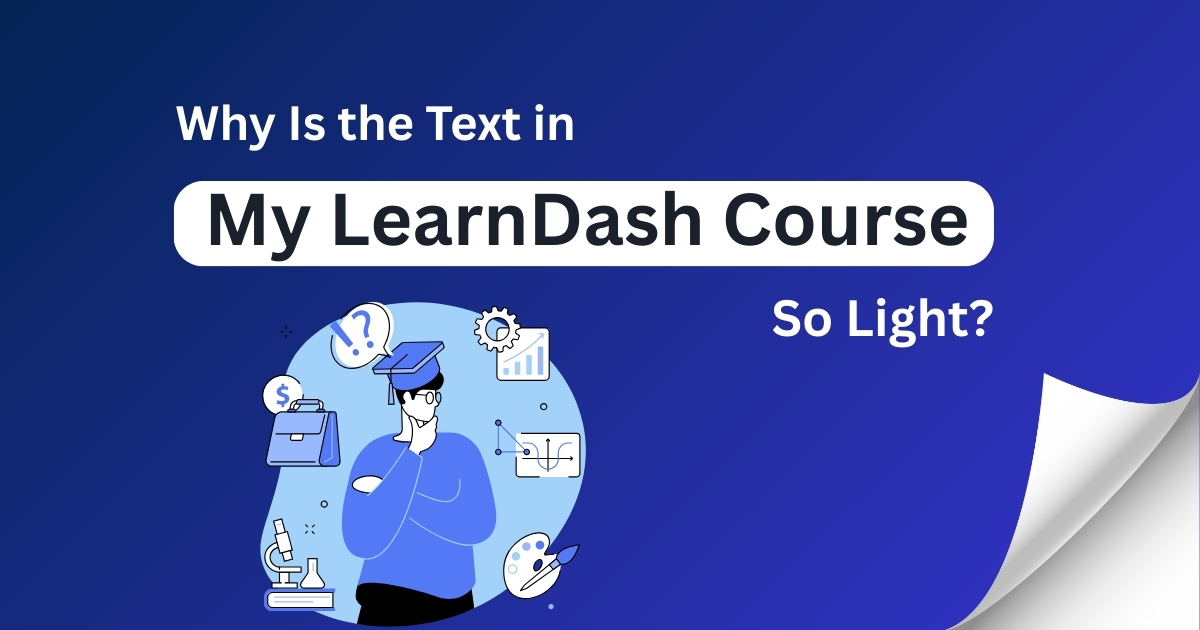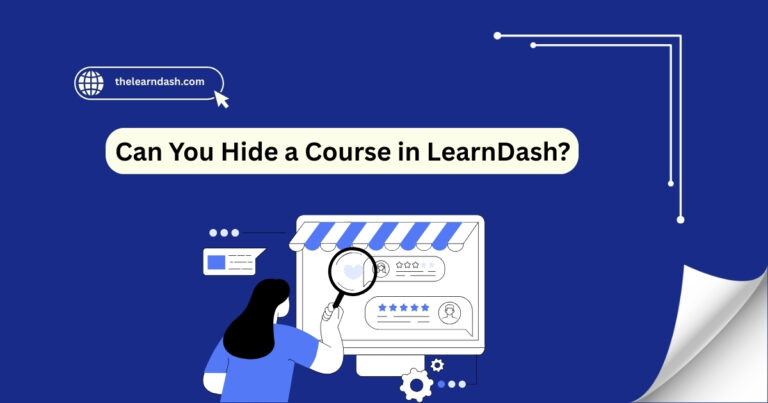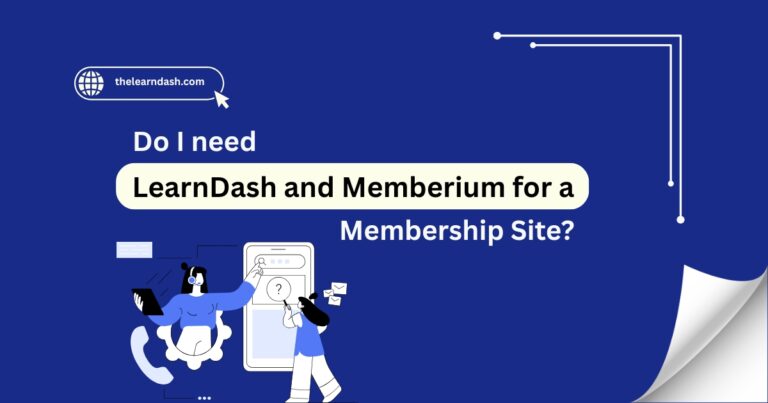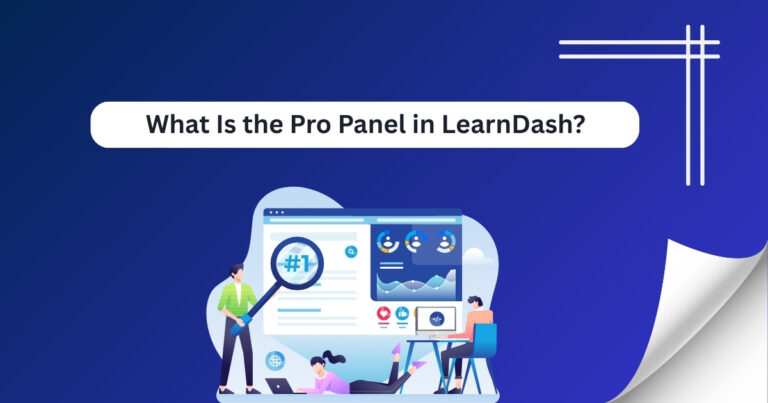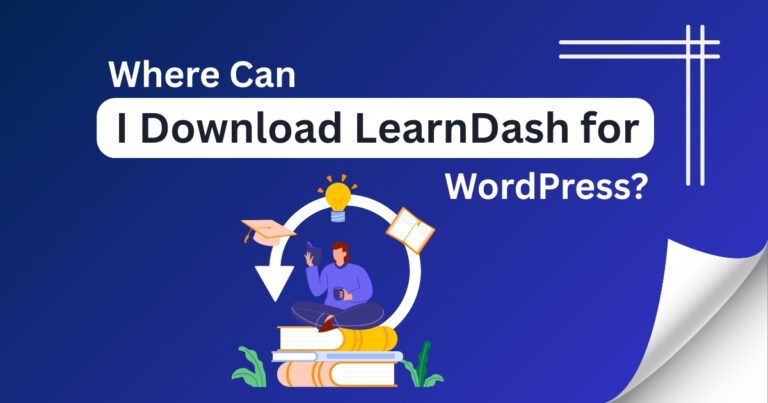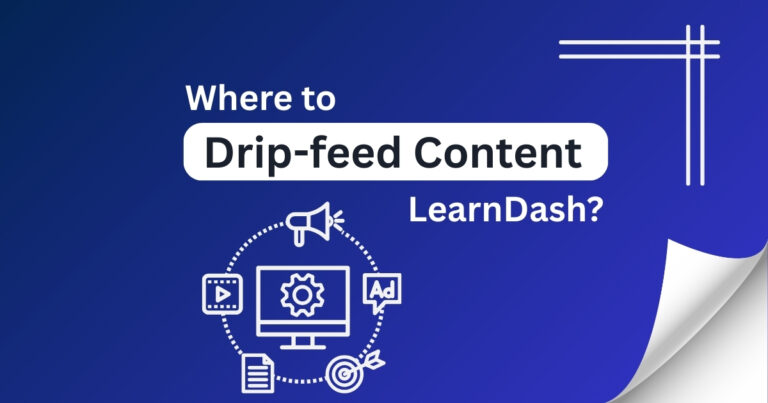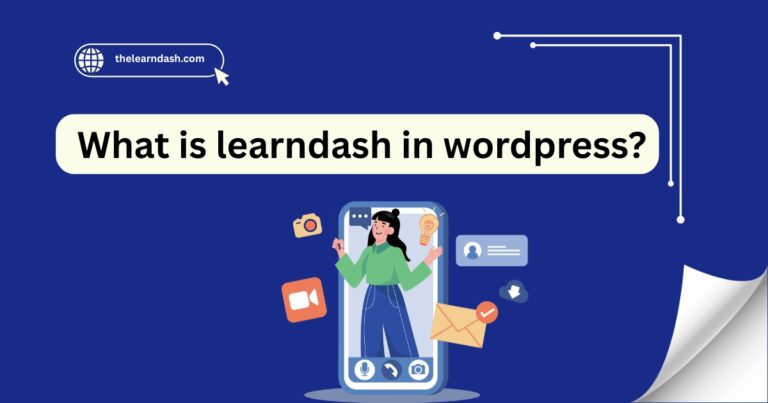Why Is the Text in My LearnDash Course So Light?
Many course creators struggle with text that is too light, making it hard for students to read and maintain focus. Poor contrast, small fonts, or theme settings can make content difficult to follow, leading to lower engagement and course completion rates.
A well-designed course isn’t just about great content, it should also be easy to read. Clear, readable text helps students absorb information better and stay engaged.
The good news? You can resolve this issue by adjusting contrast, changing font settings, and customizing your LMS for better readability. Here’s how to improve text visibility and create a better learning experience:
Need help? Schedule our free consultation today and get expert guidance!
Enhance Text Contrast
One of the most common reasons for light text is poor contrast between the text and background. To make your content easier to read:
Adjust Font Size and Weight
Text that is either too small or too thin can be difficult to read, especially on different devices.
Check Your Theme and Plugin Settings
Your WordPress theme and plugins can sometimes override default text styles, making your course content appear lighter than intended.
Clarify Text with Basic CSS
If your course text still looks too light, you can fix it by adding a few simple CSS changes. Here’s what you can do:
Test Across Devices
Make sure your text is readable on different screen sizes, including desktops, tablets, and mobile phones.
Maintain Readability with Routine Checks
A well-maintained course keeps students engaged and ensures a smooth learning experience. Regular checks help prevent readability issues caused by updates or design changes.
Don’t let poor readability hold your course back! Join us today and avail 75% off on the original license to create a visually clear, engaging, and professional learning experience.