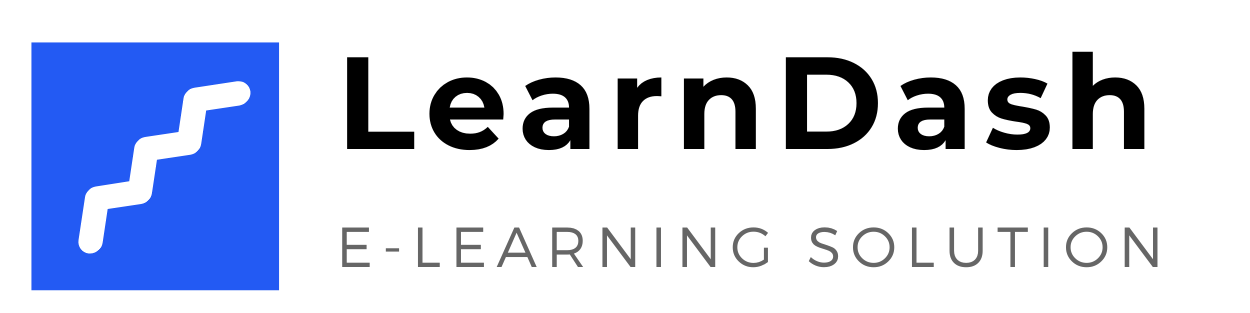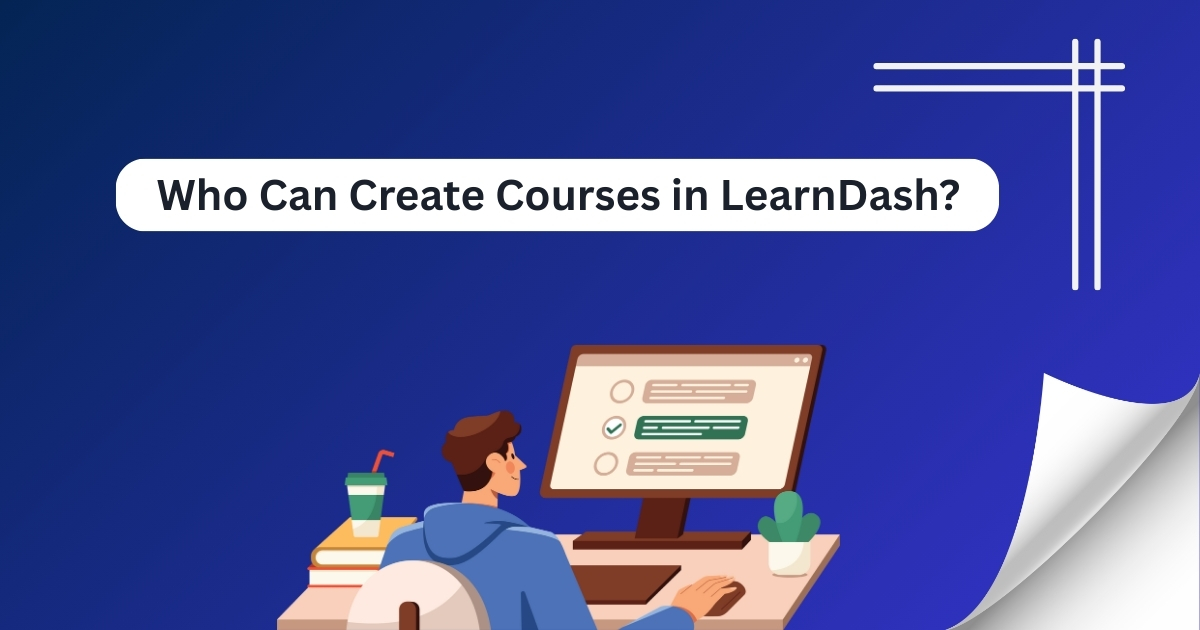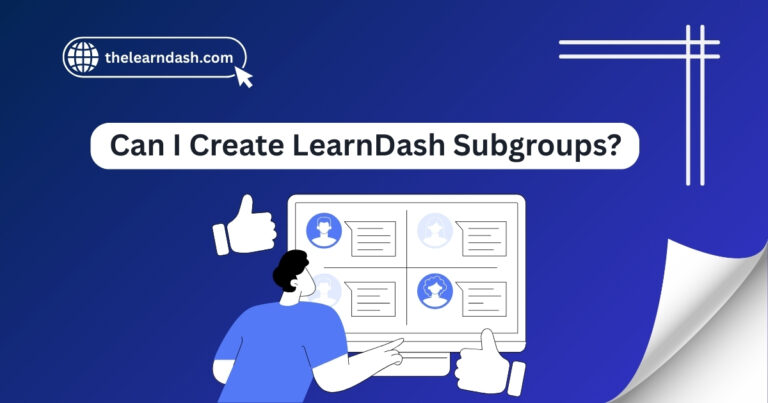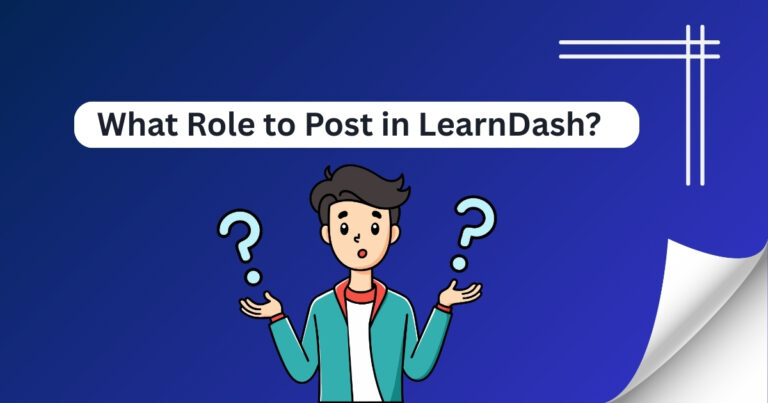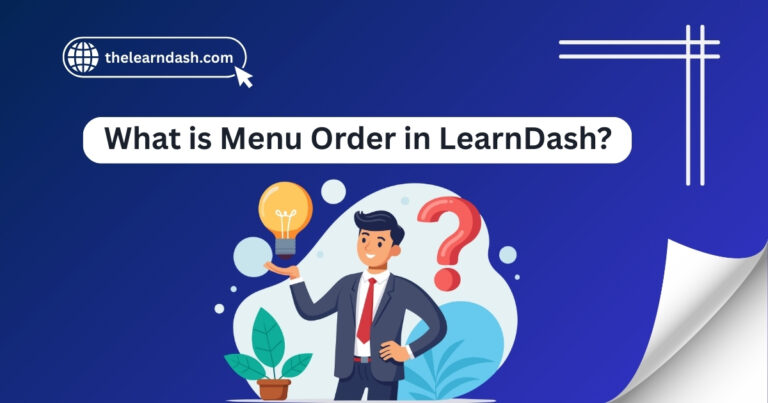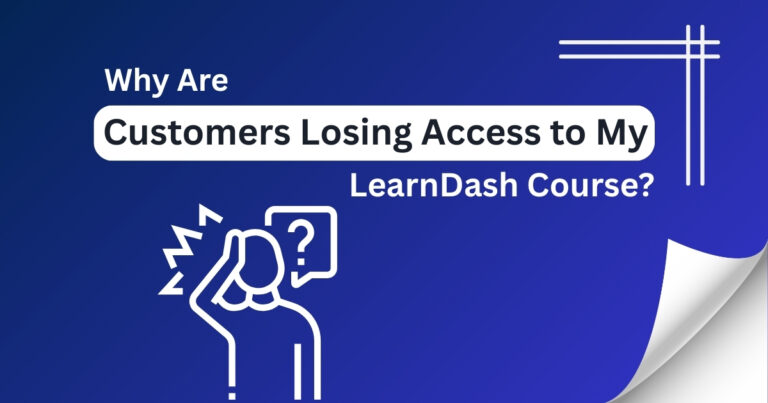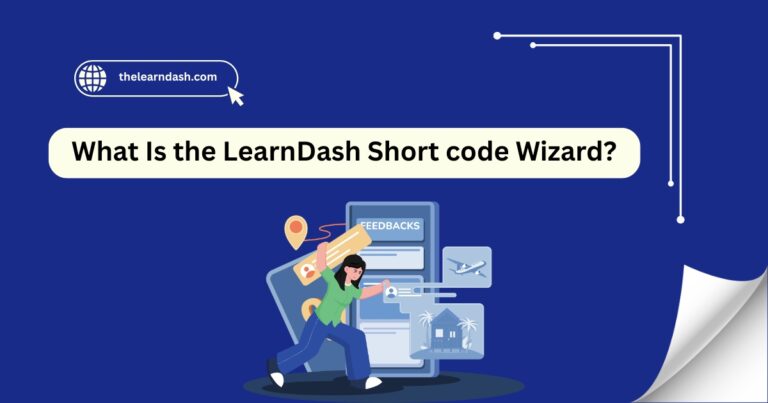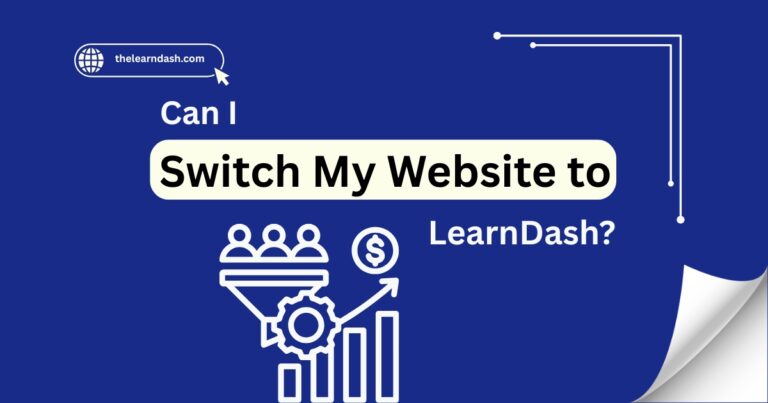Who Can Create Courses in LearnDash?
Creating online courses can quickly become frustrating, especially when it’s unclear who has permission to create or manage them. On most LMS platforms, user roles control access to key features like course creation, editing, and publishing.
Without a clear structure, confusion, delays, and mistakes can arise. Some users may have too much access, while others lack necessary permissions, which can slow down the entire course-building process
The solution is to assign the right user roles with the right permissions. This keeps your workflow organized, protects your course content, and helps your team work more efficiently.
Book your free LearnDash consultation today and get expert support to structure your course-building team the right way.
Understanding User Roles in LearnDash
In WordPress, user roles define what each person can and can’t do on your site. Since LearnDash is built on WordPress, it follows the same role-based system.
When it comes to creating and managing courses, only certain roles have access by default, but with some customization, you can give others the ability too.
Read this: What WordPress Theme Should I Use with LearnDash?
Default Roles That Can Create Courses
By default, LearnDash allows the following WordPress roles to create courses:
Administrator
Has full control over the entire website. This includes access to all LearnDash features, settings, and content creation tools. Ideal for business owners or technical leads managing the full LMS.
Group Leader (with additional permissions)
By default, Group Leaders manage students, reports, and progress tracking. However, with the right settings or plugins, you can allow them to create and manage courses too. This is useful for team-based course creation.
Author (Limited)
An Author can publish and manage their own content, but they don’t have full control over all courses unless extended using a plugin. It’s often used for instructors who only need access to their materials.
Customizing User Permissions for Course Creation
If your workflow involves multiple team members or instructors, you might need to go beyond the default roles. Here’s how you can do that:
Use a Role Editor Plugin
Plugins like User Role Editor or Members let you customize what each role can access in LearnDash. You can enable course creation abilities for Editors, Contributors, or even create a custom role just for course authors.
Create Custom Roles
If you want full control, create a custom user role specifically for instructors or content creators. Assign only the permissions they need—nothing more, nothing less.
Restrict Sensitive Settings
Give team members access to course creation tools without letting them modify site-wide LearnDash settings. This keeps your platform secure and organized.
Best Practices for Managing Roles
To keep your LearnDash site efficient and secure, follow these best practices when assigning roles:
Limit Admin Access
Only give Administrator access to users you fully trust. This role has full control over the entire site.
Read this: What Role to Post in LearnDash?
Define Clear Responsibilities
Assign roles based on specific tasks—content creation, student tracking, reporting, etc.—so team members focus on what they do best.
Train Your Team
Make sure your instructors or contributors know how to use LearnDash features properly. This reduces mistakes and helps you maintain quality.
Want to take full control of your course creation? Join us today and get 70% off on the original LearnDash license and start creating like a pro!