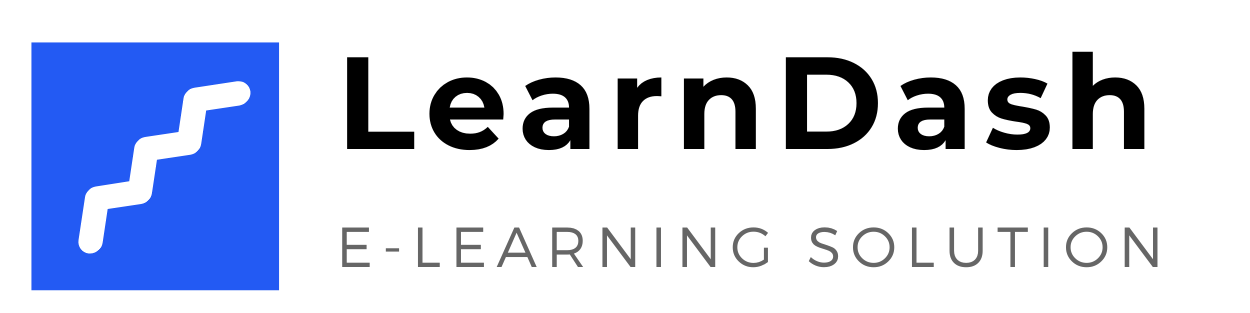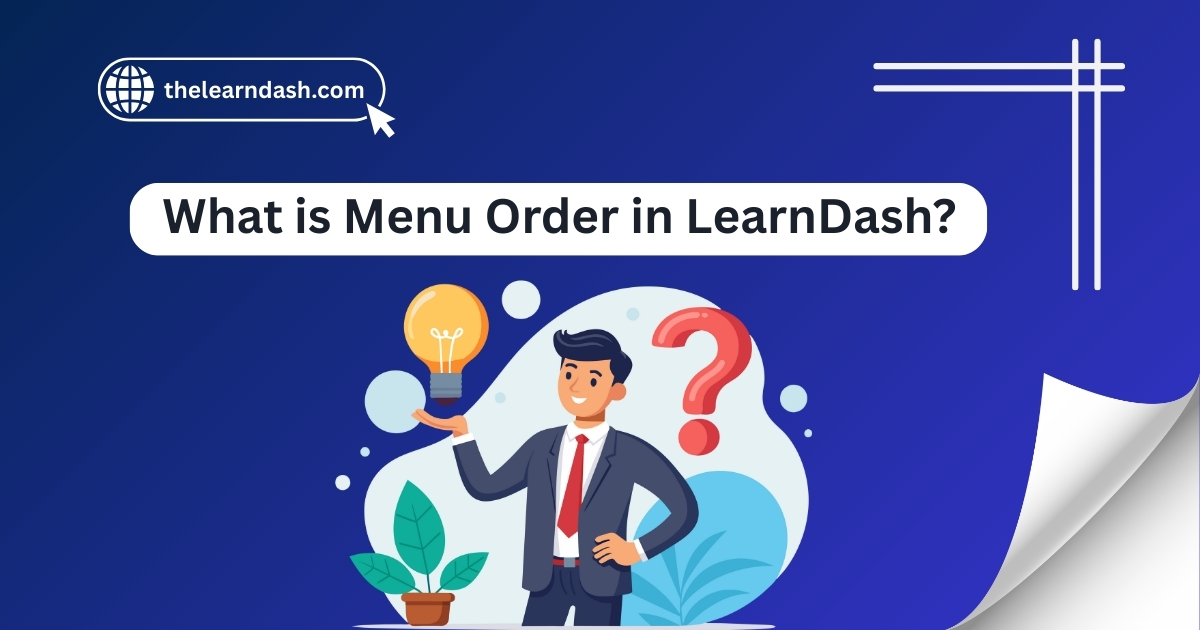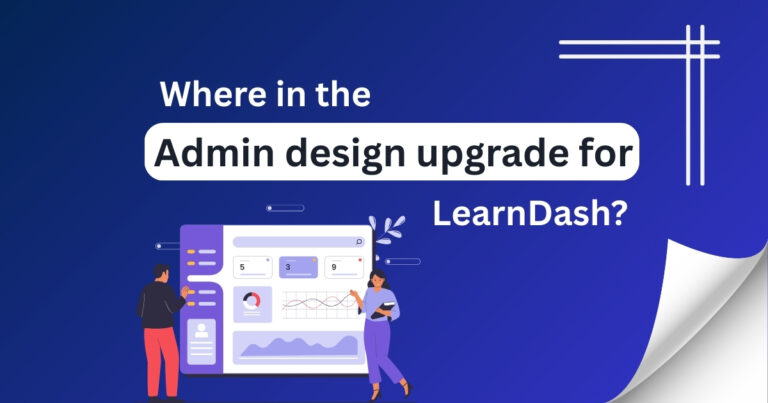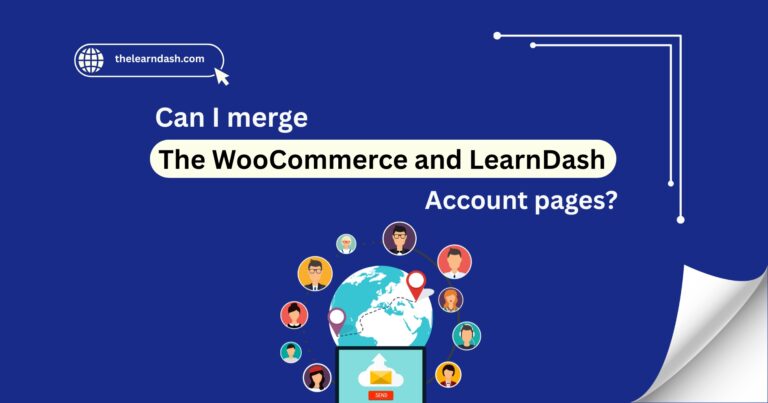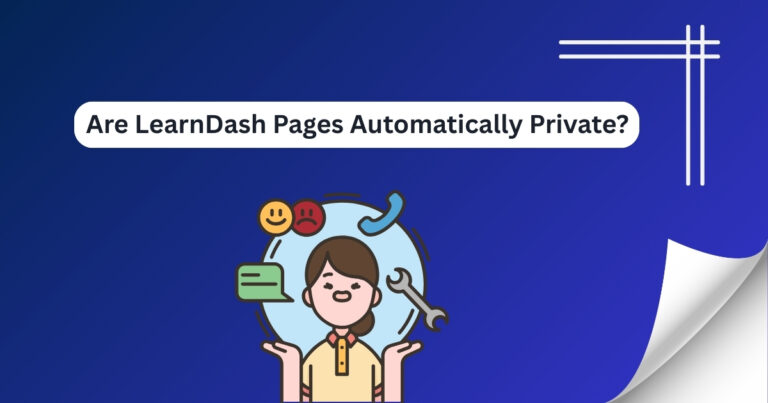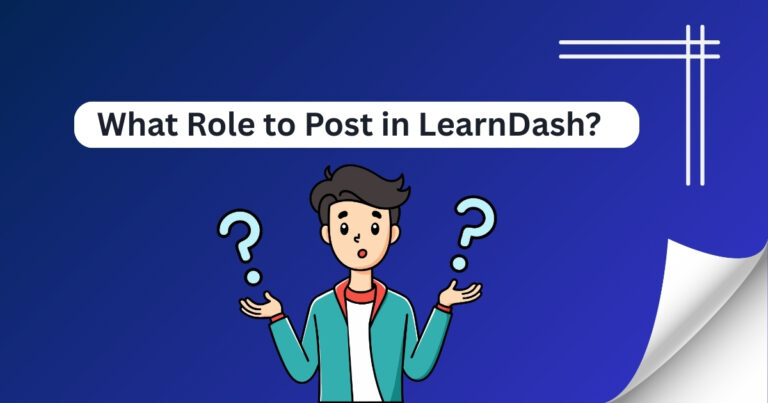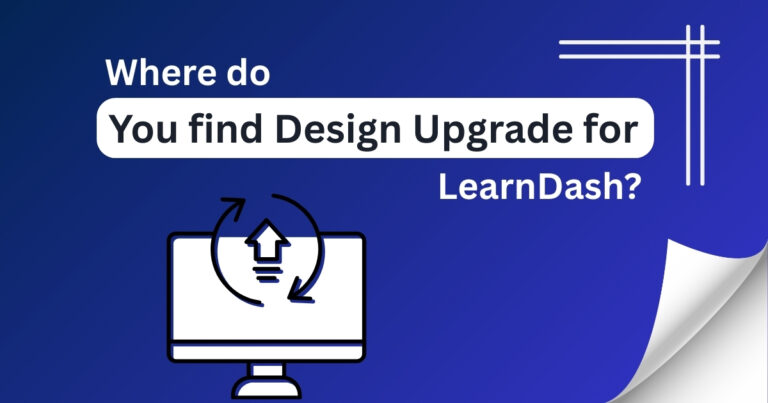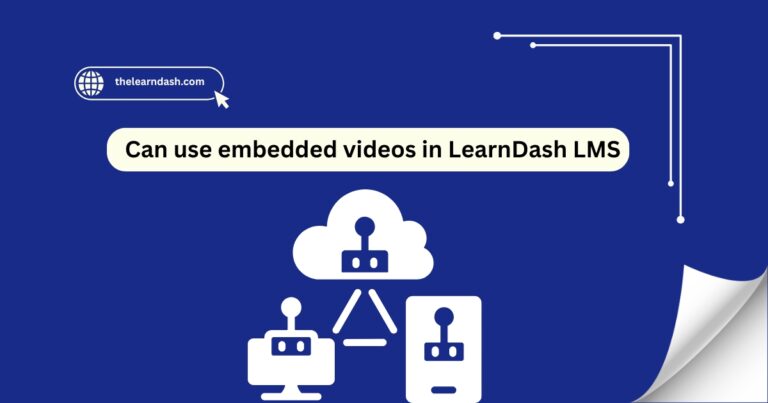What is Menu Order in LearnDash?
One of the most common challenges when creating an online course is seeing your lessons or quizzes show up in the incorrect order. This can lead to confusion among learners, disrupt the flow of your course, and reduce overall engagement.
This issue often happens because content is automatically sorted by title or date of publication, not by the path you had in mind. Students may lose track of or skip important steps when the sequence doesn’t make sense.
The solution is to use the Menu Order feature, which enables you to organize each component of your course according to your requirements
Want to start in a correct way? Book our free consultation today and let us help you build a well-structured learning experience!
Understanding the Role of Menu Order in LearnDash
In LearnDash, Menu Order is a setting that controls the sequence of your lessons, topics, and quizzes within a course.
Every lesson, topic, or quiz has a small field called “Order” or “Menu Order” when you edit it in WordPress. By putting numbers into the field, you decide what comes first, second, third, and so on.
If you don’t set a menu order, LearnDash will usually sort the content based on when it was created, which is not always the order you want students to follow.
Why Menu Order Matters for Your Course
Organizing your course properly helps students learning. When lessons are in the right order:
If your lessons appear randomly or out of sequence, it can frustrate students and cause them to drop out before completing the course. A well-defined path keeps them engaged and motivated.
Read this: Can I give a coupon code for the LearnDash course?
How to Set the Menu Order in LearnDash
Setting the Menu Order is very easy and doesn’t require any technical skills. Here’s how you can do it:
Pro Tip
Leave spaces between numbers such as 10, 20, 30 — instead of 1, 2, 3. This way, if you need to insert a new lesson later, you can easily fit it in without reordering everything.
Example of Using Menu Order in LearnDash
Suppose you are designing a course that includes the following lessons:
If you want students to start with Introduction, then Basic Skills, then Advanced Skills, you should set:
Now, no matter when you created these lessons or what titles they carry, they will be displayed in the correct order inside your course.
Read this: What is the difference between LearnDash and BuddyBoss?
Common Mistakes to Avoid with Menu Order
When using Menu Order, keep these points in mind:
Want to arrange your courses like a pro?
Join us today and receive a 70% discount on the original license — start building a better learning experience today!