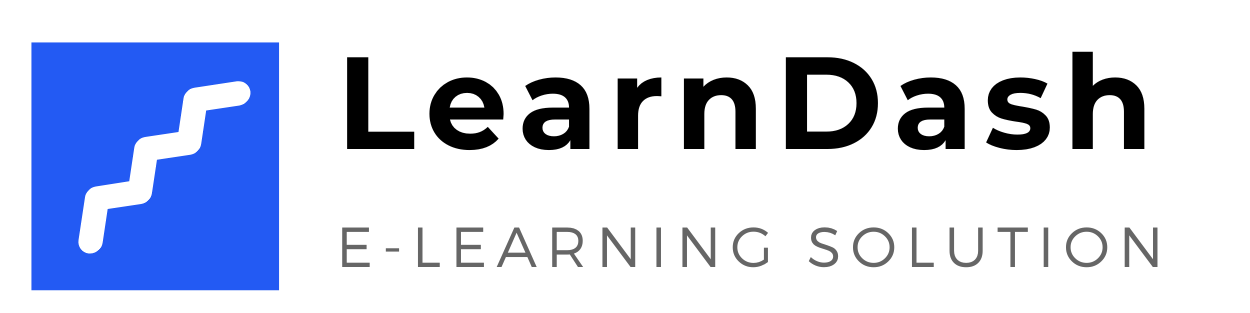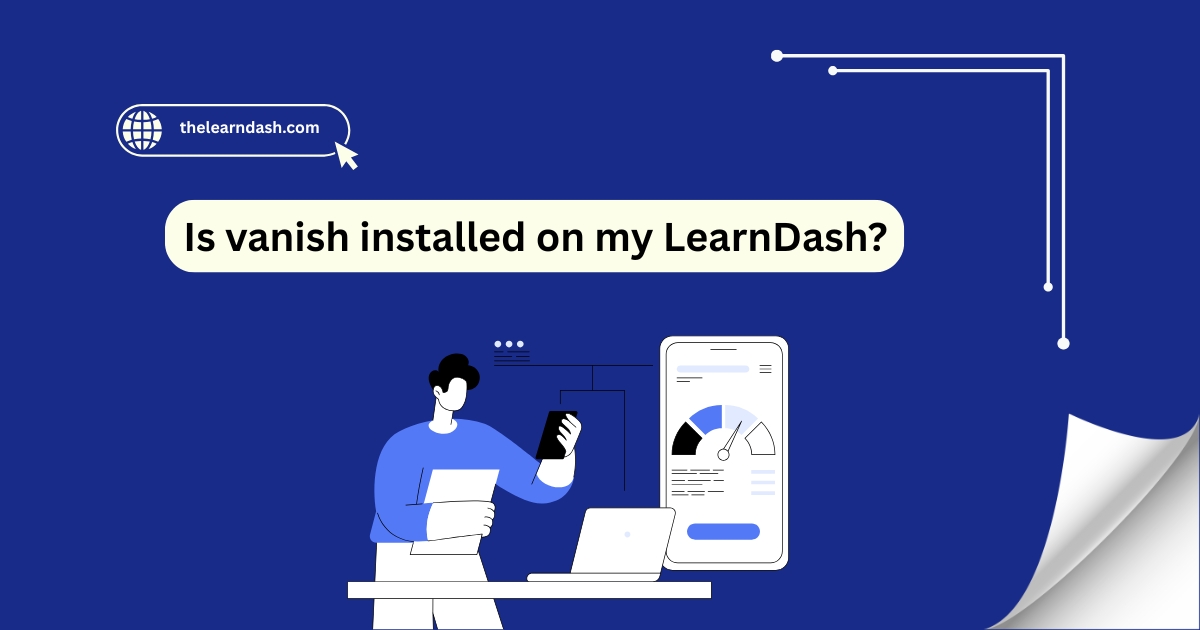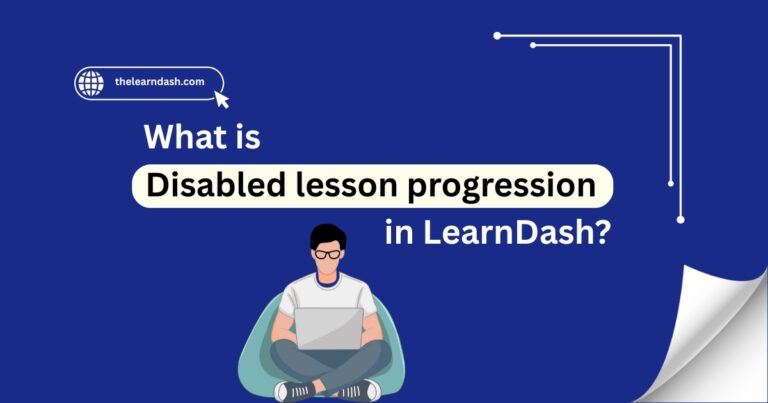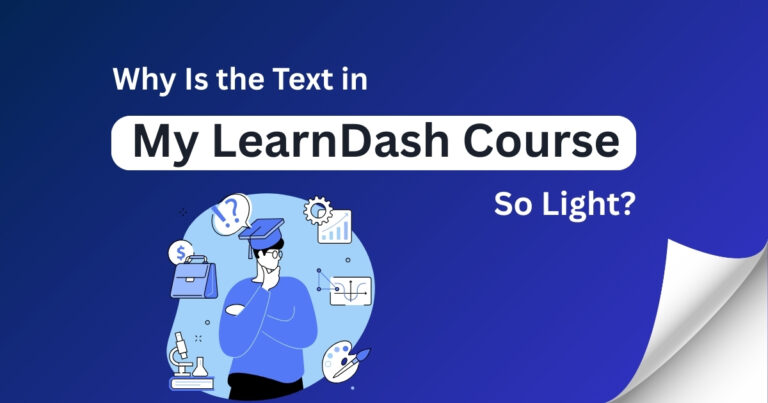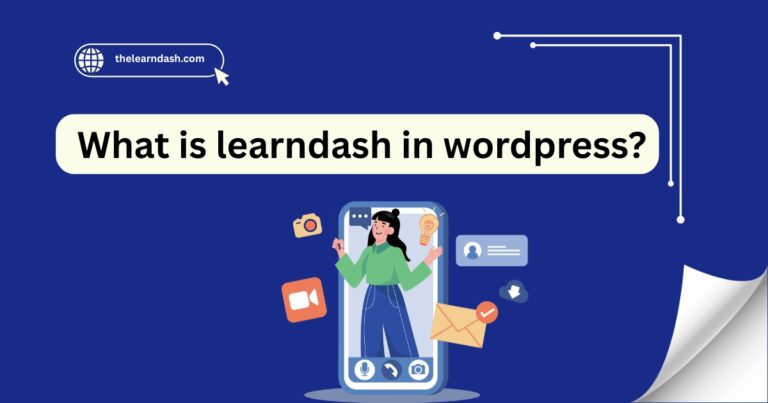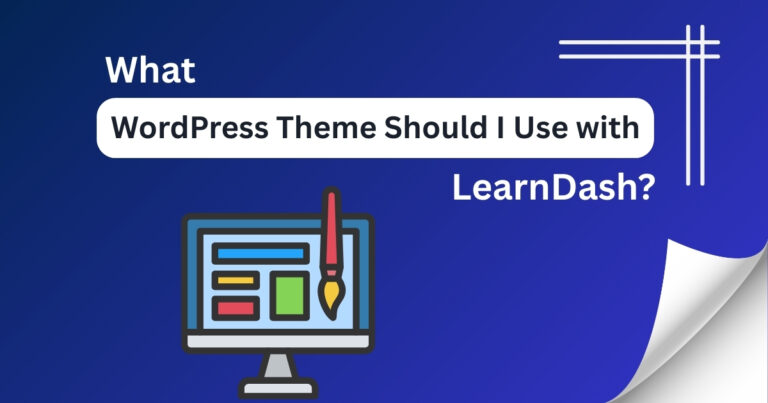Is vanish installed on my LearnDash?
Sometimes, your course site might not work as expected, such as lessons not updating, student progress not saving, or pages loading outdated content. These issues can be confusing and difficult to trace.
One hidden reason behind this could be server-side caching. Without knowing it, your hosting setup might be using Varnish Cache, which can interfere with how course pages load.
If your site acts unusually or doesn’t show the latest updates, it’s worth checking if Varnish is installed. The solution is simple: identify if Varnish is active, then adjust its settings or bypass it for smoother course performance.
Need help checking or fixing this issue? Book our free consultation today and get expert support.
How to Know If Varnish Is Installed on Your LearnDash Site
Varnish Cache is a web application accelerator that can speed up your site, but it may also cause issues with dynamic content like LearnDash course progress, quizzes, or login sessions.
If you’re facing unexpected issues on your site, such as updates not appearing or user actions not saving, it’s important to verify whether Varnish is active in your hosting setup.
Read this: Can I Hide a Course in LearnDash?
Check With Your Hosting Provider
Use Response Headers to Detect Varnish
You can also check your site headers to see if Varnish is being used:
This method gives you a quick way to confirm Varnish without needing technical access to the server.
Use Plugins to Bypass or Manage Cache
If Varnish is installed and you notice issues with LearnDash, you don’t always need to remove it. Instead, you can:
This allows course pages to stay dynamic while still benefiting from speed improvements on static parts of your site.
Read this: Can I implement LearnDash into an already established WordPress website?
Ask for Varnish Rules or Exceptions
If your host confirms that Varnish is active, request them to:
Most good hosting providers will help configure these rules without affecting your site’s performance.
5. Monitor Course Behavior After Changes
Once you’ve confirmed and adjusted your caching setup:
If the issues go away, your caching conflict was the problem, and now it’s resolved.
Want a faster, smoother course experience?
Join us now and grab 70% off the original license to get your LearnDash setup.