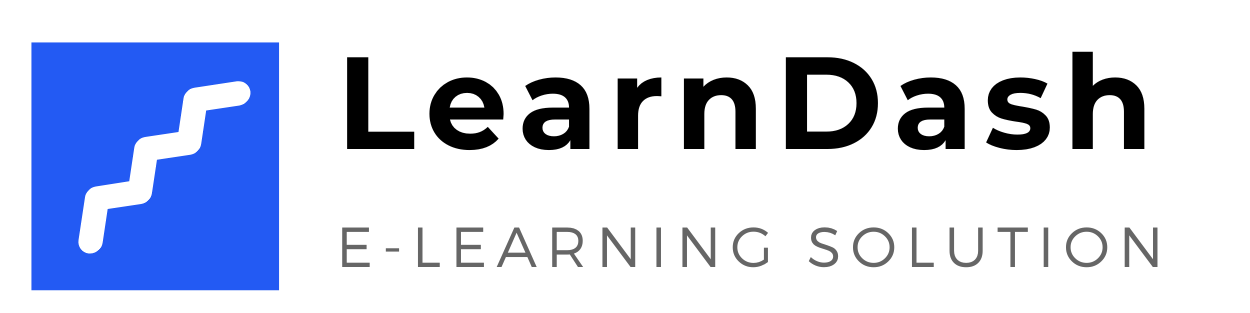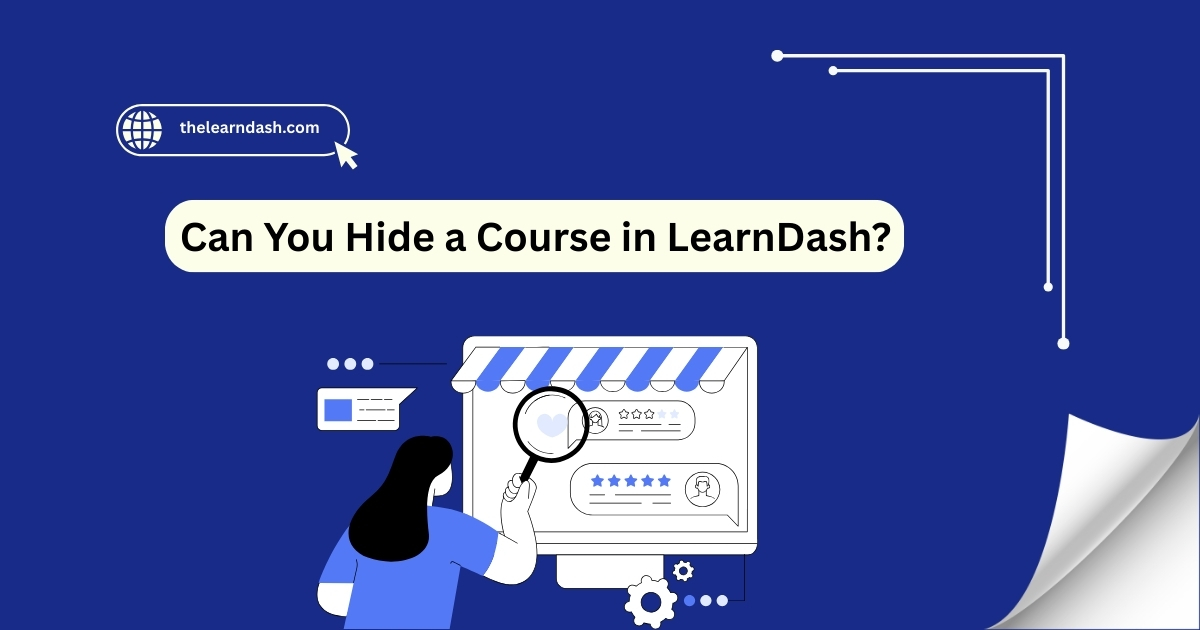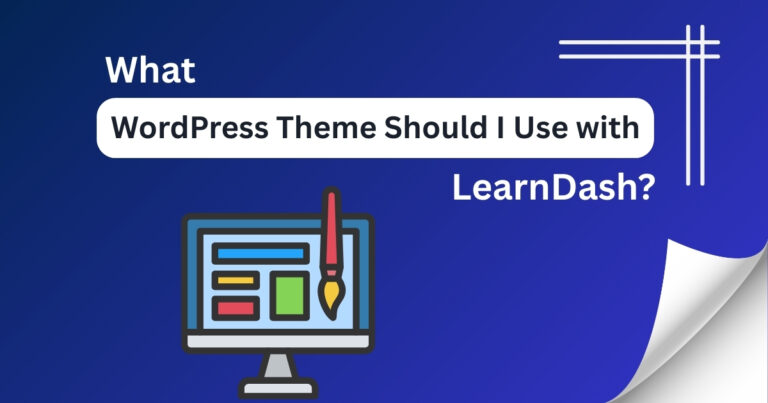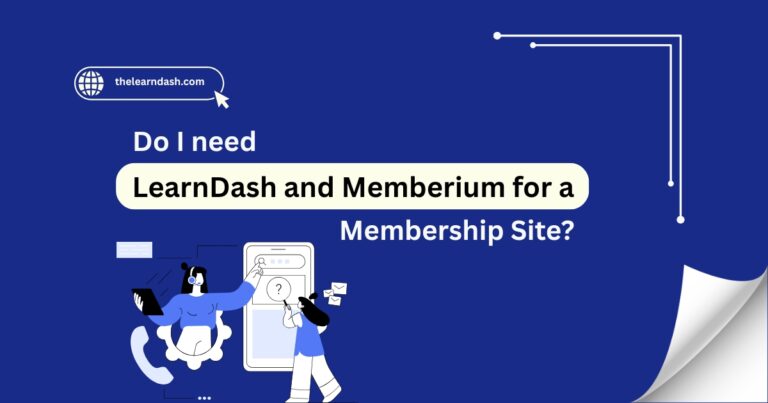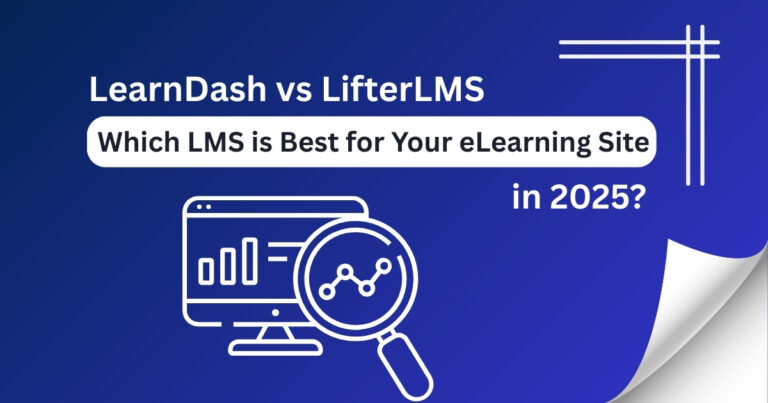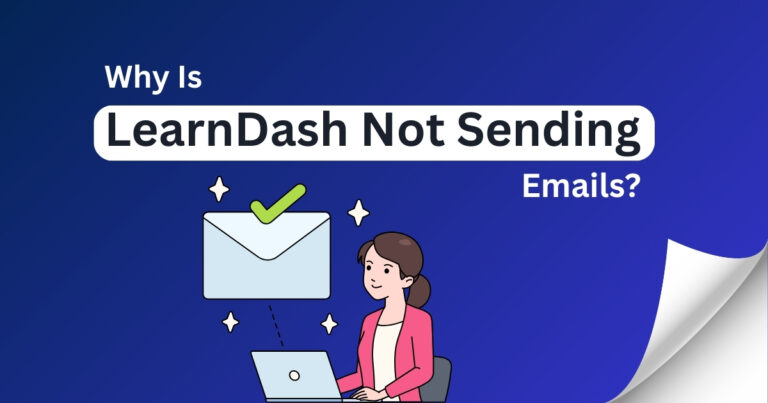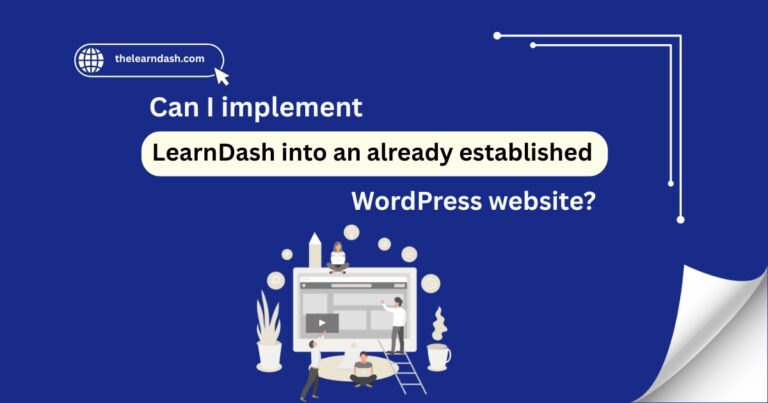Can You Hide a Course in LearnDash?
Many course creators face the problem of needing to control who sees their online courses. Not every course is meant to be public—some are still in progress, others are for specific groups, or reserved for internal training.
When courses appear too early or to the wrong audience, it can confuse users, look unprofessional, and affect your learning structure.
The solution is to manage visibility settings wisely. With the right tools, you can easily hide specific courses, control access, and make sure only the right people can view the content. Here’s how you can do it step by step.
Need help setting it up? Book our free consultation today!
Use “Private” or “Closed” Course Access Settings
Read this: What are LearnDash features?
Hide Courses from Course Grid or Listings
If you’re using a course grid or course archive on your website:
Use Membership Plugins for Access Control
To manage who can see or access your course:
Read this: Can You Assign One LearnDash Lesson to Multiple Courses?
Protect with Group Enrollment
If you want to limit visibility to selected learners only:
Unpublish or Set Course to Draft
When a course is still in development:
Use Shortcodes to Control Course Display
You can use visibility shortcodes to control where and how your course appears.
Always Test Before Going Live
Always test by logging in as a student or using incognito mode to confirm the course is truly hidden. Double-check access settings to avoid unintentional visibility before launch.
Want to join? Get 70% off the original license and build a more professional, organized learning platform today.