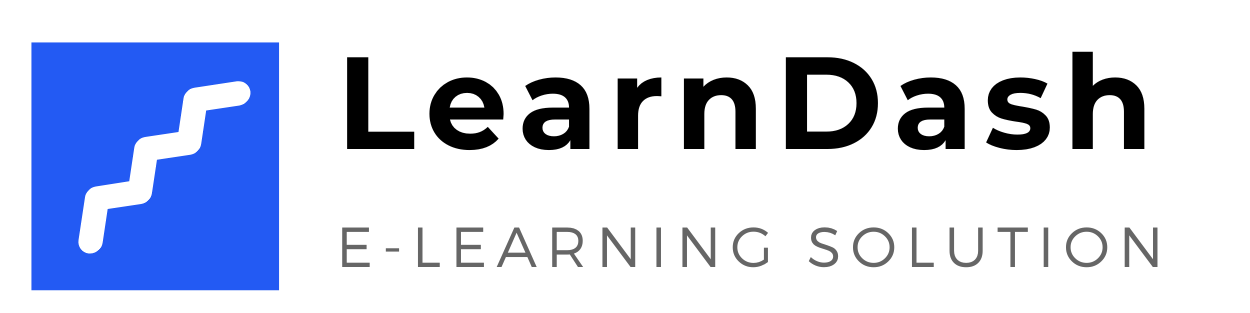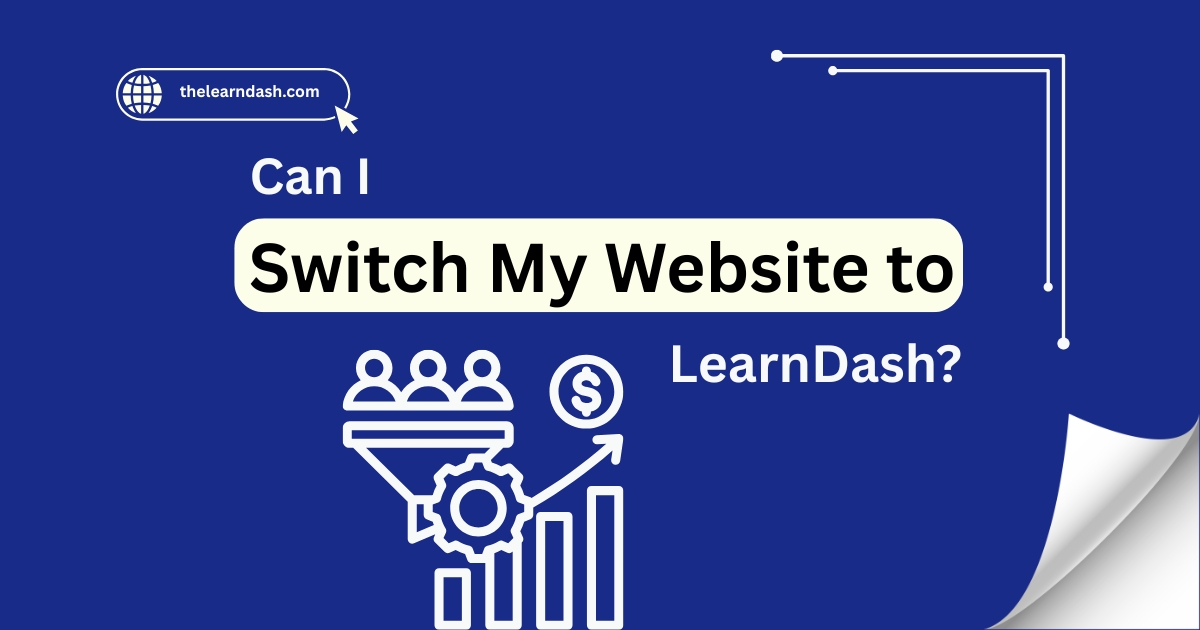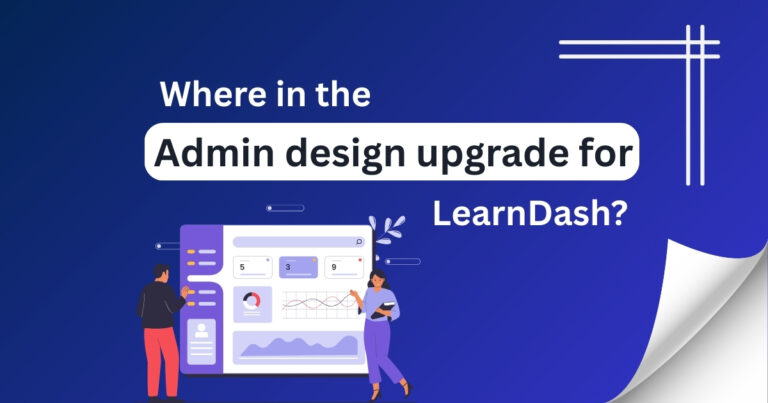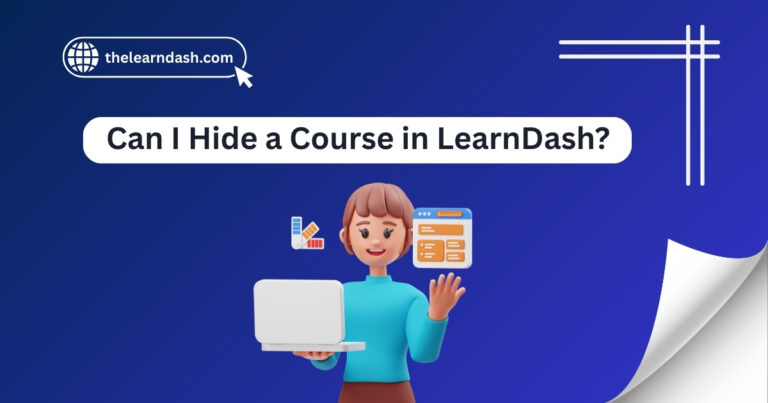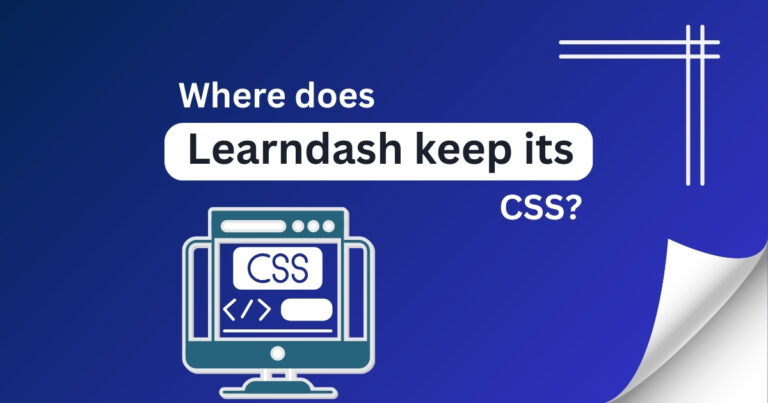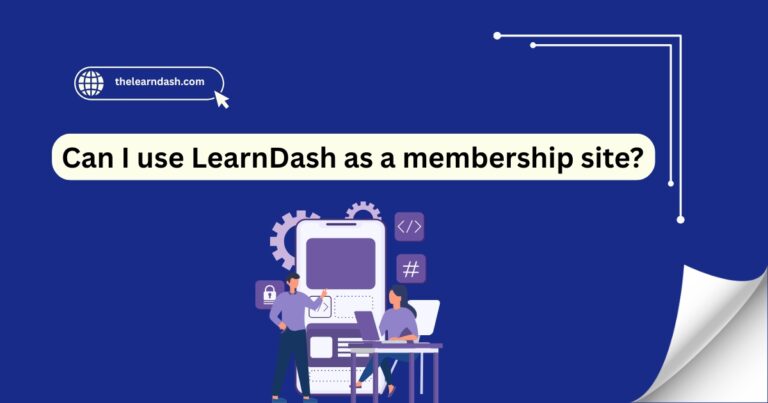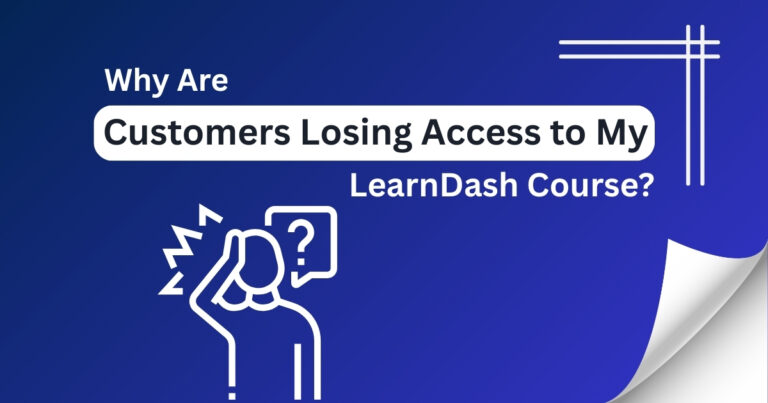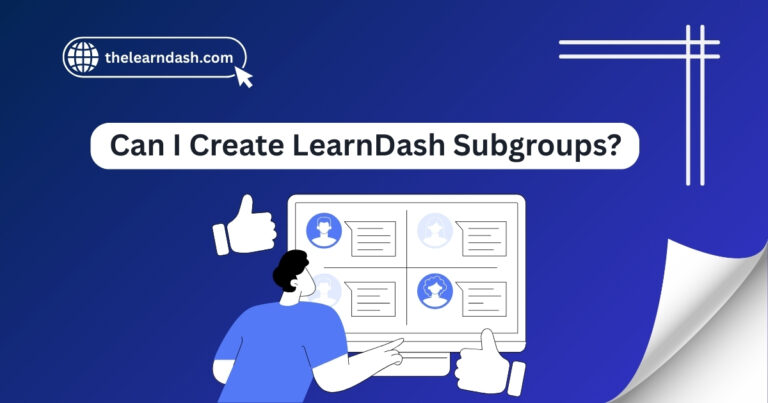Can I Switch My Website to LearnDash?
Using the wrong LMS can limit your website’s performance. You might be stuck with a platform that’s hard to manage, missing key features, or unable to support your course as it grows.
These challenges can result in delayed updates, poor student experience, and fewer sales. It may be time for a better solution if you’re struggling to customize your course or add the features you need.
The good news is, you don’t have to rebuild everything from scratch. You can move your website to a more flexible LMS that gives you full control and works seamlessly with WordPress.
Book your free consultation today and learn how to make the switch smoothly. Let’s look at how to move your website to LearnDash.
How to Move Your Website to LearnDash
If your existing site uses an LMS such as LearnPress, Tutor LMS, Sensei, or LifterLMS, LearnDash offers a free Migration Add-On to make the move easier. This tool helps transfer courses, lessons, topics, quizzes, and questions from your old LMS.
Step-by-Step Migration Process:
What Won’t Be Transferred Automatically?
While most course material will move over smoothly, some things won’t transfer automatically:
It’s also a good idea to test each course after migration to make sure everything works as expected.
What to Do After the Migration
Once the content has been transferred, here are some essentials to complete the process:
Ready to switch and take full control of your online courses? Join us now and claim 70% off on the original LearnDash license—your smoother, smarter e-learning journey starts here.