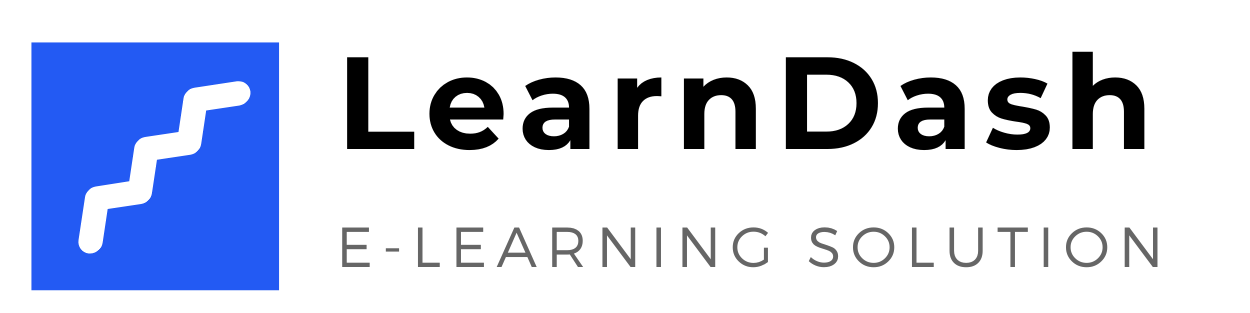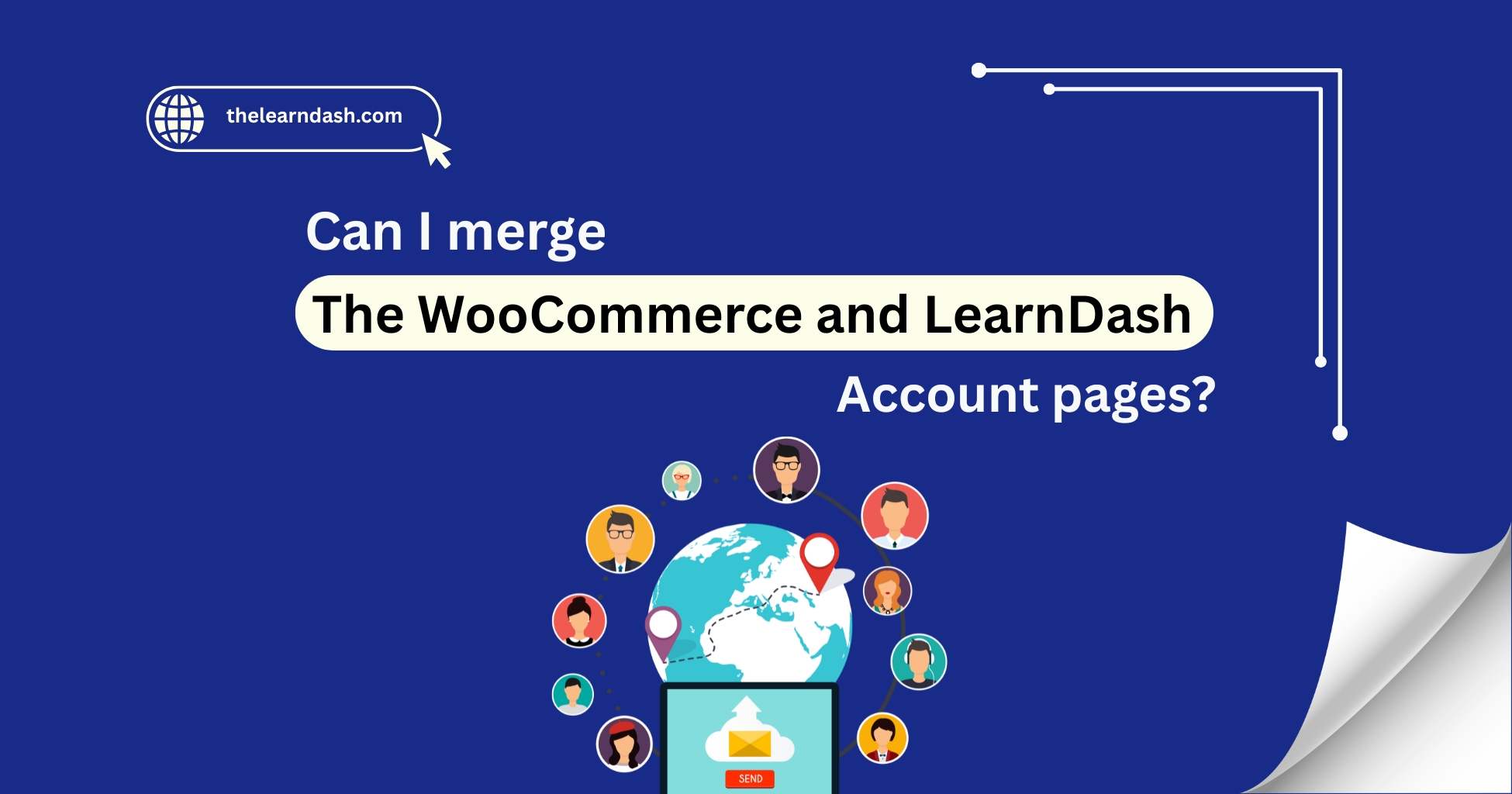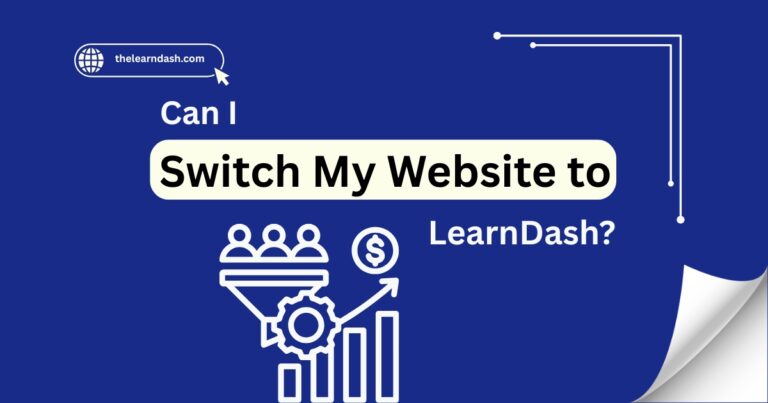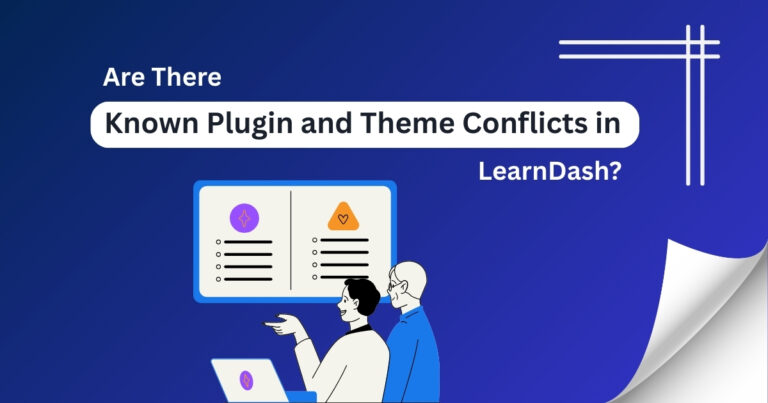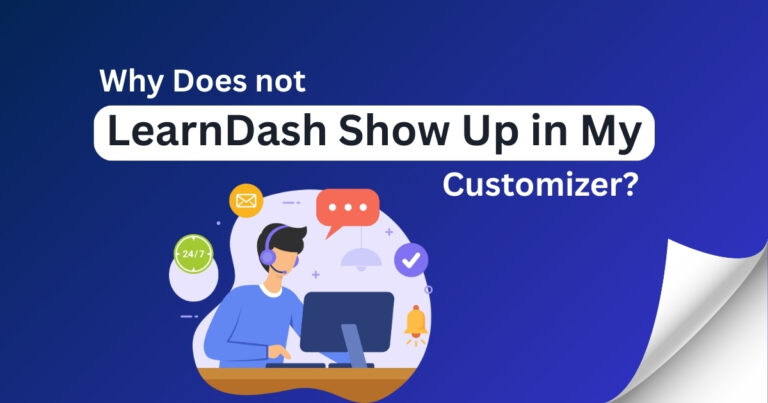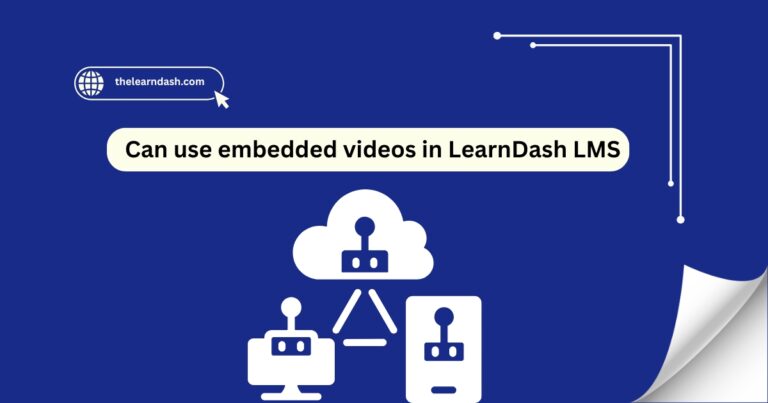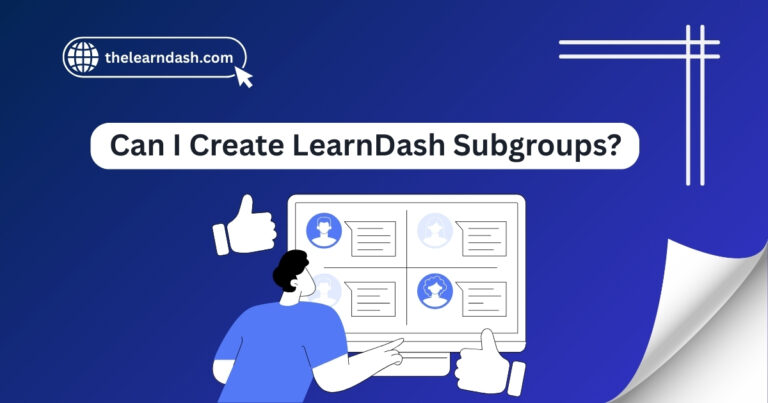Can I merge the WooCommerce and LearnDash account pages?
Many website owners who use WooCommerce and LearnDash for selling courses often face one common issue: having two separate account pages.
One page handles product orders, while the other manages course access. This setup can confuse users and make the overall experience feel disconnected.
When learners switch between different dashboards to view their courses and purchases, it slows them down and makes your site harder to use. It also creates more support questions and a less polished look for your platform.
The solution is to merge both account areas into one simple page. This gives users a smoother, cleaner experience and helps you manage everything more efficiently. Want to simplify your user experience? Book your free consultation today!
Can You Merge These Pages?
Yes, you can. While LearnDash doesn’t automatically integrate into the WooCommerce “My Account” page, you can merge them manually using a few reliable methods.
The goal is to provide users with direct access to their courses within the WooCommerce dashboard, allowing them to see everything in one convenient location.
Read this: Can I implement LearnDash into an already established WordPress website?
How to Combine the Two Dashboards
Here are some simple methods to bring LearnDash content into your WooCommerce “My Account” page:
Keep the Experience Simple for Users
Once you merge the account pages, test the layout. Avoid clutter, keep the tabs clear, and label them with simple names like “Courses” or “My Learning.” The goal is to make navigation easy, especially for non-technical users.
Also, check how it looks on mobile devices—most learners access content on the go, so a clean mobile layout matters.
Read this: What Is LearnDash ProPanel?
Make Your Platform Easy and Professional
Combining both dashboards improves user experience, saves time on support, and gives your platform a more polished feel.
Ready to simplify your course and store setup? Join us now and get a 70% discount on the original license.