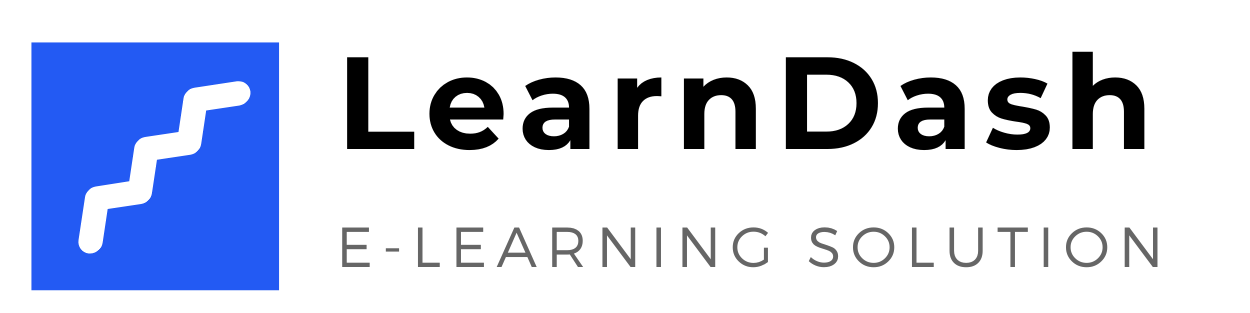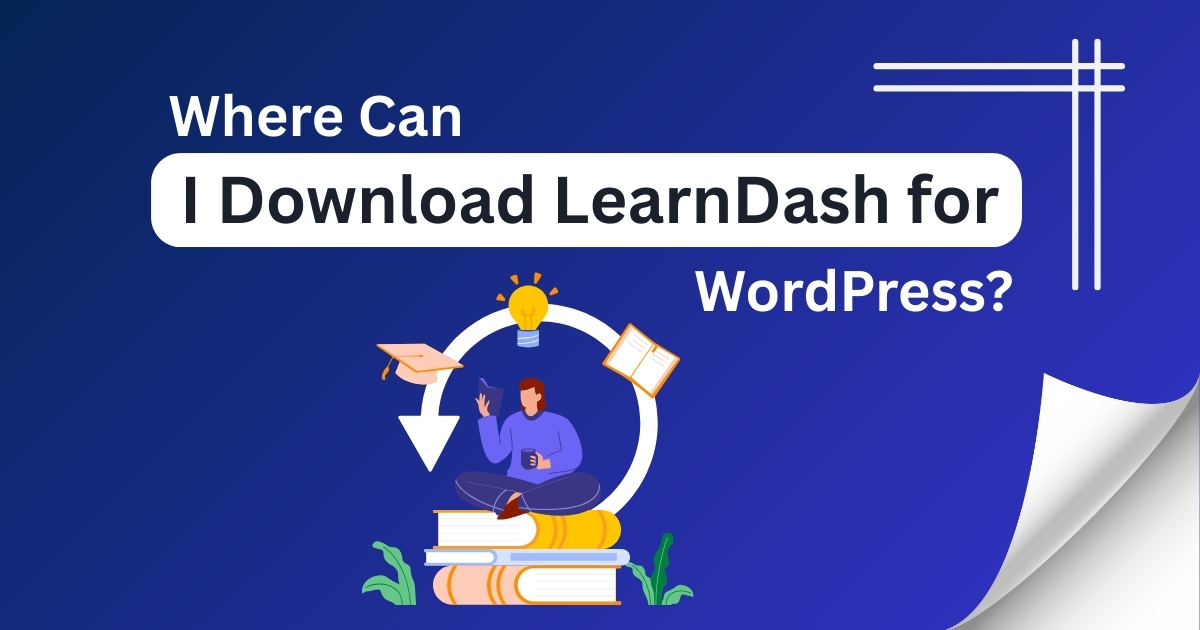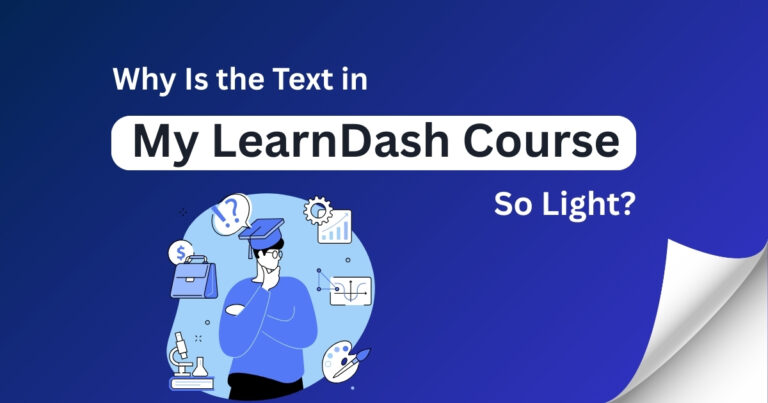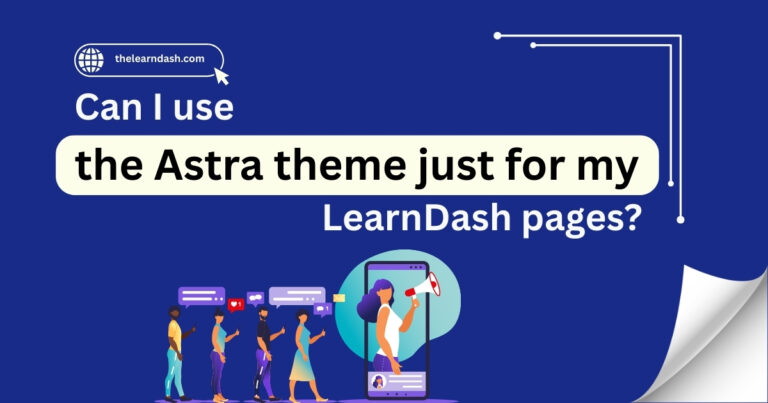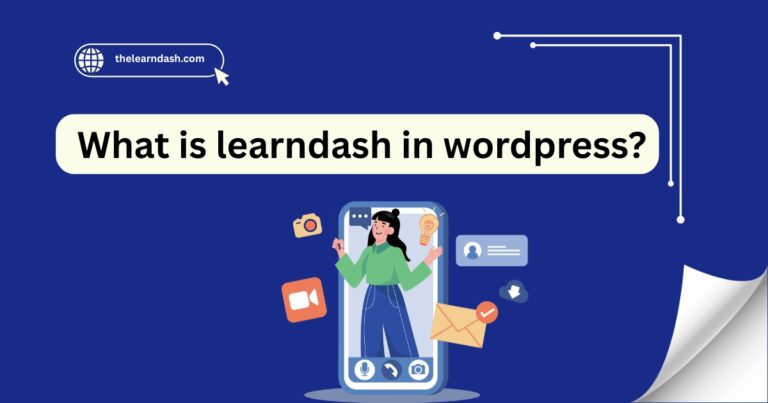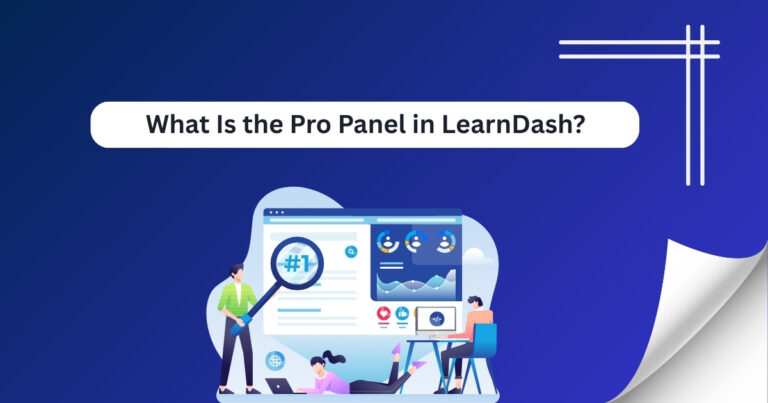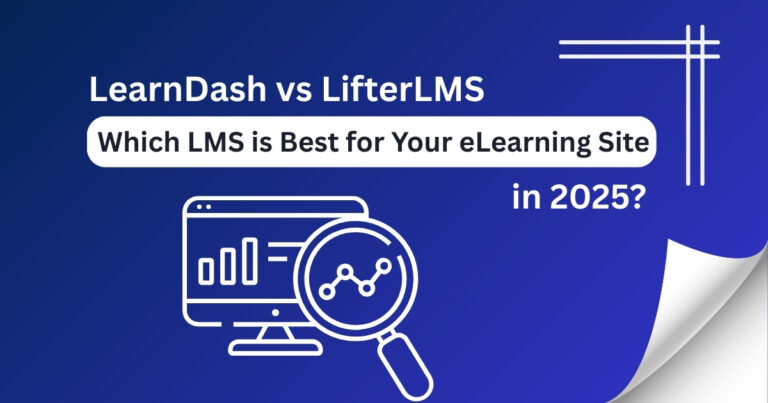Where Can I Download LearnDash for WordPress?
Starting an online course using WordPress is exciting, but it often comes with one big question: Where can you find the right tool to create and manage your course easily?
Many course creators waste time on free plugins that lack real features or feel overwhelmed by complicated tools that are hard to handle.
The good news is, there’s a much easier way. You just need a reliable, flexible plugin that works smoothly with WordPress, allows you to build your course without coding, and keeps everything simple and under your control.
Not sure where to begin? Schedule a free consultation today and get expert guidance on properly setting up your course. Now, let’s walk through where to download it and how to get started.
Where to Download LearnDash
To download LearnDash, go to the official LearnDash website:
Here, you’ll see their pricing plans and features. Choose the plan that fits your needs, whether you’re building one course or running a full training site.
Once you purchase it, you’ll get access to your account dashboard. From there, you can download the plugin as a .zip file. This is the file you’ll upload to your WordPress site in the next step.
Read this: Where do you find Design Upgrade for LearnDash?
How to Install LearnDash on WordPress
Installing LearnDash is simple if you follow these steps:
Once activated, LearnDash will appear in your WordPress sidebar.
Activate Your License
After installing, you’ll need to activate your license to receive updates and support:
Read this: Where do you find Design Upgrade for LearnDash?
Set Up Basic Settings
Now that it’s active, it’s time to set up some basic options:
These small settings help you personalize your course platform and make it ready to launch.
Create Your First Course
To create your course:
You can preview your course anytime and publish it when you’re ready.
Add More Features with Add-ons
LearnDash also offers helpful add-ons to give your courses more functionality. For example:
You can install these add-ons directly from the LearnDash dashboard or find them in your account area.Ready to start your course the right way? Take advantage of a 75% discount on the original license. Enroll with us now and create a course that truly makes an impact.