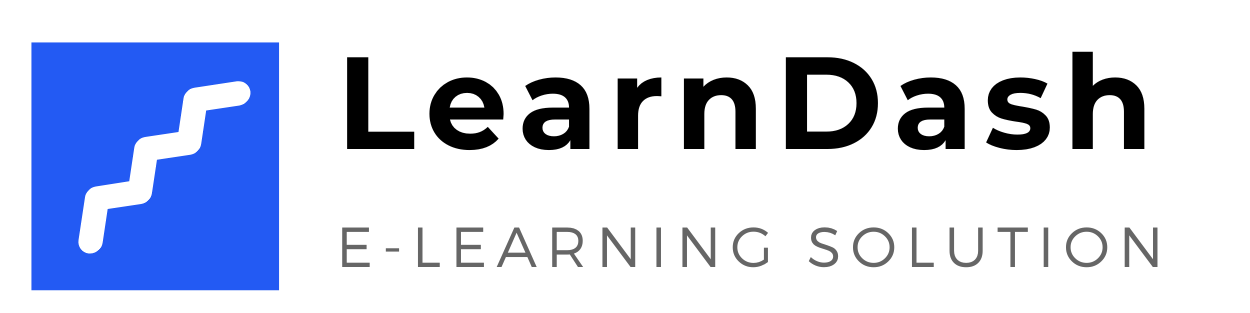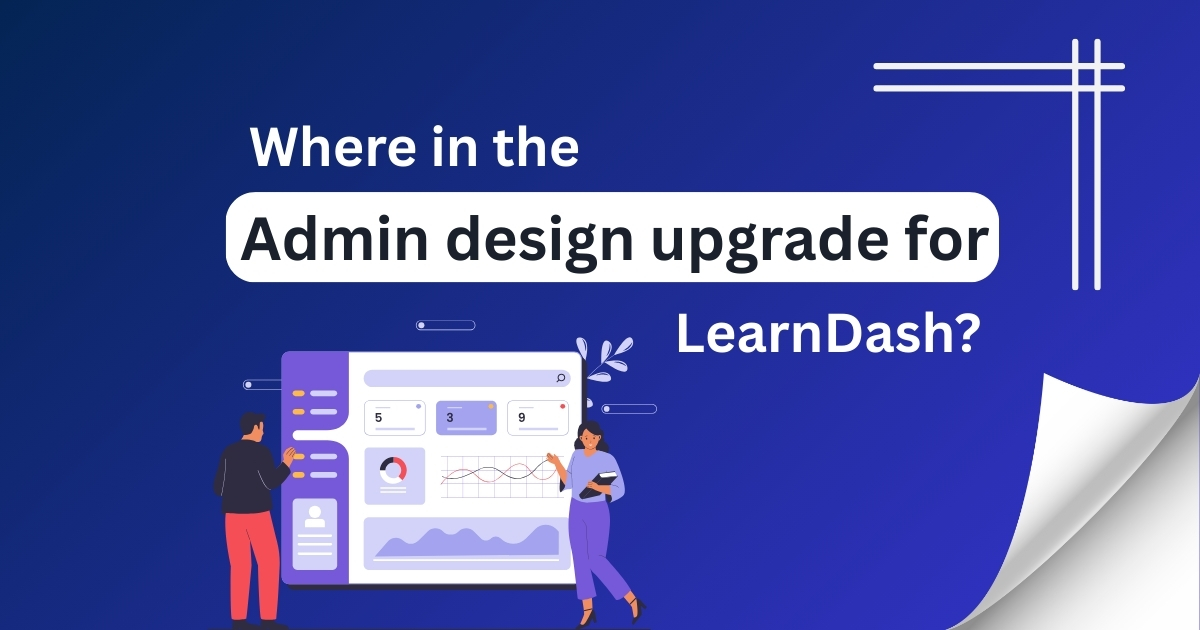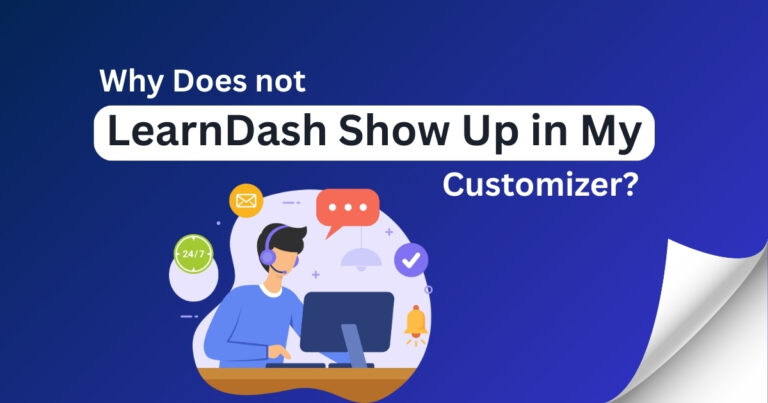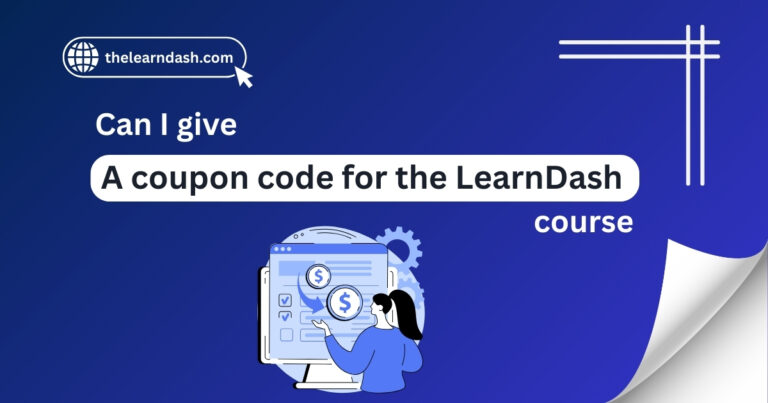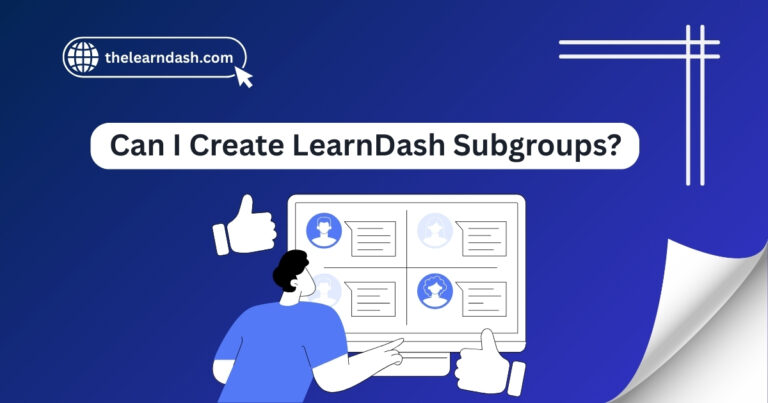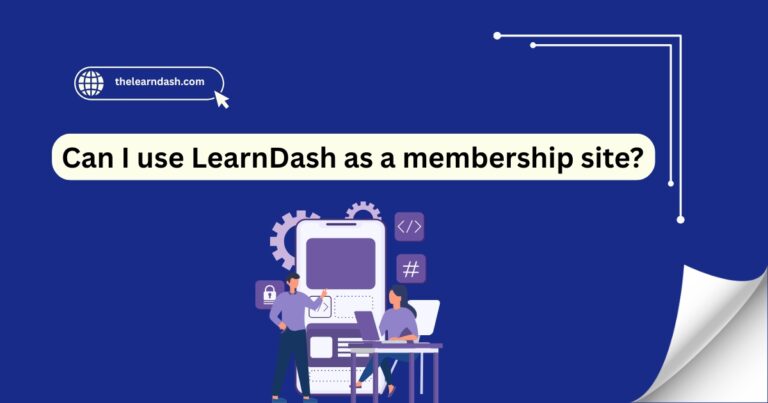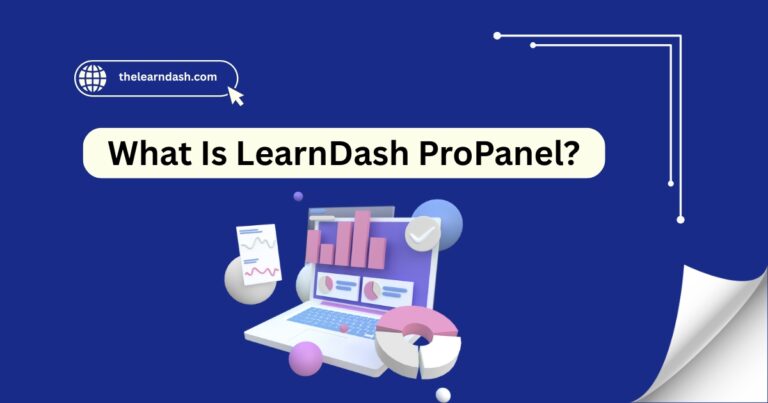Where in the admin design upgrade for LearnDash
It’s common to feel stuck when your course design doesn’t appear right or is difficult to manage from the administrative side. Maybe the layout seems too plain, the fonts are challenging to read, or things just don’t fit your brand.
These minor design problems can affect how your course feels to students and how confident you feel running it. If the admin tools aren’t flexible or user-friendly, it may require more time and effort to make your content look professional
The solution is to use tools and updates that offer greater control over design options, making it easier to customize your course just the way you want. Need help setting it up? Schedule our free consultation today and get expert guidance!
Use a Visual Customizer for Easier Design Changes
A visual customizer tool allows you to modify your course design in real-time. You can see your changes before publishing them.
With plugins like Elementor, Kadence, or similar design tools, you can:
- Change font sizes and colors for better readability
- Customize buttons, headings, and background styles
- Adjust spacing and layout for a cleaner look
- Match your design to your branding without touching code
These customizers simplify the design like a pro, even if you’re not a tech expert.
Read this: Where to drip-feed content LearnDash?
Check for Theme and Plugin Settings
Sometimes, the way your course looks depends on your WordPress theme. Go to Appearance > Customize and look for settings like:
Also, some themes include built-in LMS styling options. If you’re using a third-party LMS theme or plugin, you might find design settings directly inside that plugin’s menu, often under “Settings,” “Design,” or “Appearance.” Always save and preview your changes before publishing.
Adjust Layout for Better User Experience
A clean, user-friendly layout helps learners stay focused. Inside your admin area, look for options to:
You don’t need a complicated layout. A simple, clean design with good spacing is easier for learners to follow—and easier for you to manage.
Don’t miss: Which is better, Learndash or LifterLMS?
Keep Everything Updated
Keeping things updated helps your course run better and keeps the design looking clean and professional.
Make Your Admin Design Work for You
- Don’t settle for a design that feels outdated or hard to manage.
- Use tools and settings that give you full control over your course layout.
- A clean and professional design helps your learners stay focused and engaged.
- Regularly check and test your design on different devices for the best experience.
- Small improvements can make a big difference in how your course looks and feels.
Ready to improve your course layout? Join us today and get 75% off on the original license.